Turn Off Auto-Lock on iPad
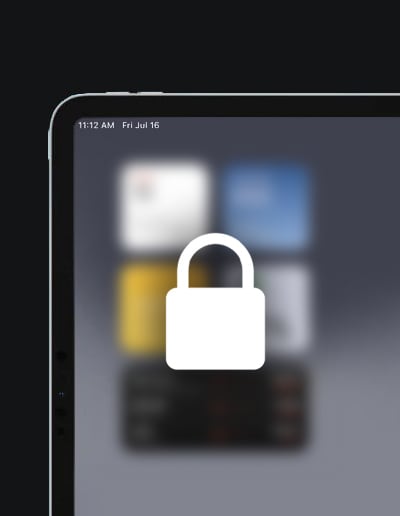
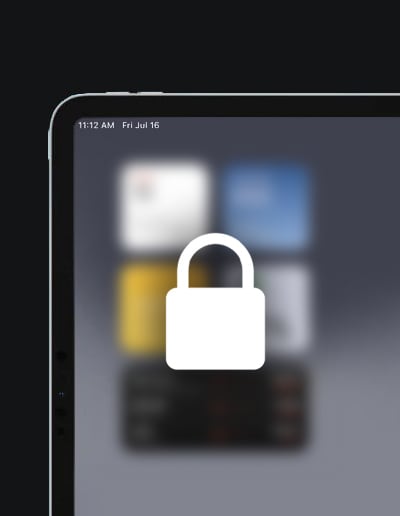
The Auto-Lock feature on iPads is a power-saving mode where the device screen turns off after a period of inactivity. While this feature is useful in conserving battery life, there are instances when you might want the screen to remain active for extended periods. This guide provides you with step-by-step instructions to disable the Auto-Lock feature, ensuring your iPad screen never turns off automatically.
Start by pressing the Home button or swiping up from the bottom (depending on your iPad model) to unlock your device.
Locate the "Settings" app on your iPad's home screen. It's characterized by a gray gear icon.
Tap on the "Settings" icon to open the app.
In the left pane of the Settings menu, scroll down and tap on "Display & Brightness."
Once you're in the "Display & Brightness" section, you'll find the "Auto-Lock" option on the right pane.
Tap on "Auto-Lock" to view the available time intervals.
You'll see options ranging from 30 seconds to 5 minutes, and at the bottom of the list, there's a "Never" option.
Tap on the "Never" option.
Once you've selected "Never," your changes will be saved automatically. You can now exit the Settings app.
Disabling the Auto-Lock feature on your iPad ensures that the screen remains active and doesn’t turn off automatically. This can be especially helpful during presentations, reading, or any activity that requires the screen to be on for prolonged periods. However, remember that keeping the screen on continuously can consume more battery. Ensure your device is adequately charged or connected to a power source if you plan to have the screen on for extended durations.
Same day dispatch when you order before 2:00 pm.
We back our product with a massive 24 month warranty.
Got a question? Chat, email or talk to our super friendly support team.