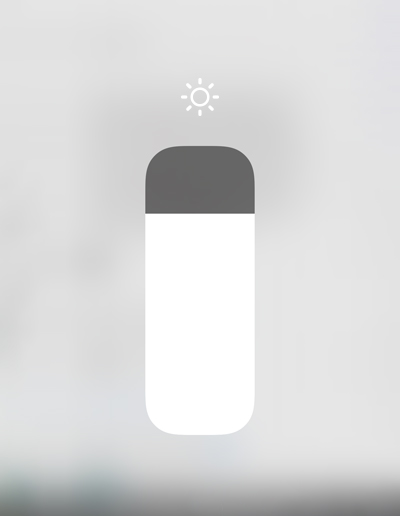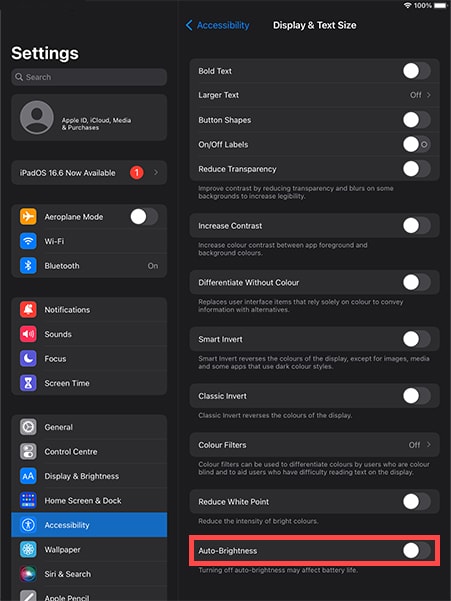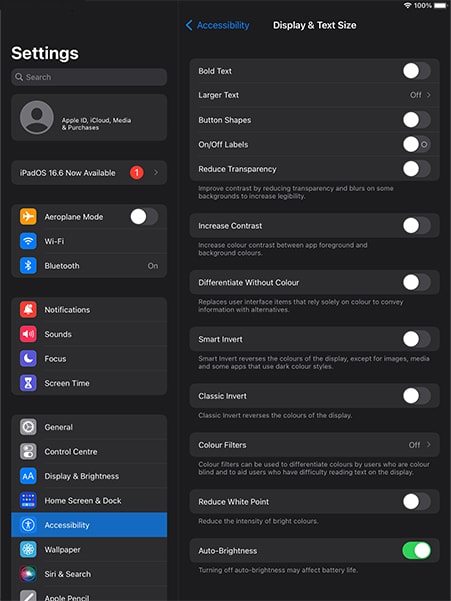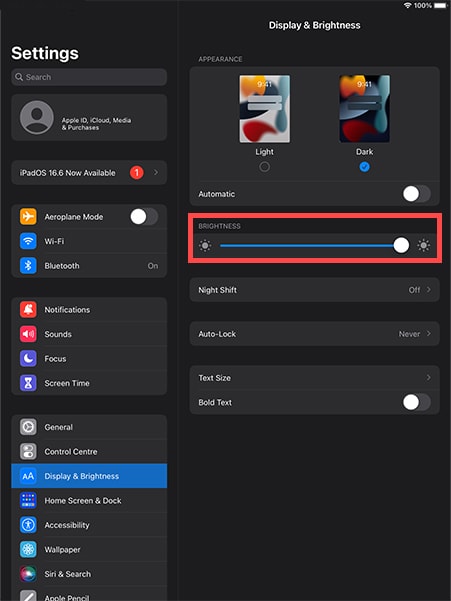In the dynamic world of business, especially in sectors that heavily rely on technology like POS systems and visitor management, it’s essential to tailor devices to meet specific needs. iPads, which are increasingly being adopted for such roles, come equipped with features suitable for general consumers. One such feature is Auto Brightness.
When you disable Auto Brightness on an iPad, you achieve a level of stability that’s often necessary in commercial settings. For instance, maintaining consistent screen brightness ensures that employees or customers are not distracted or inconvenienced by fluctuating screen illumination. Such consistency is particularly important during critical tasks or when ensuring seamless content consumption during transactions or guest check-ins.
Moreover, in environments where lighting might shift throughout the day – from the morning sun to artificial evening lights – a consistent brightness can be a battery saver. The iPad isn’t constantly adjusting and readjusting to these changes, leading to better battery longevity.
In essence, businesses that opt to disable Auto Brightness can customize their iPad displays to better align with their operational needs. Such a simple tweak not only promotes efficiency and consistency but also greatly enhances the user’s interaction with the device, ensuring a positive experience for both staff and customers. Check out more customisable settings on iPhone and iPads here.