Disable Auto Brightness on Galaxy Tab
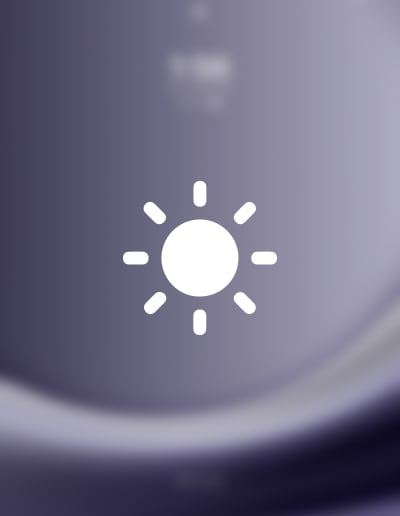
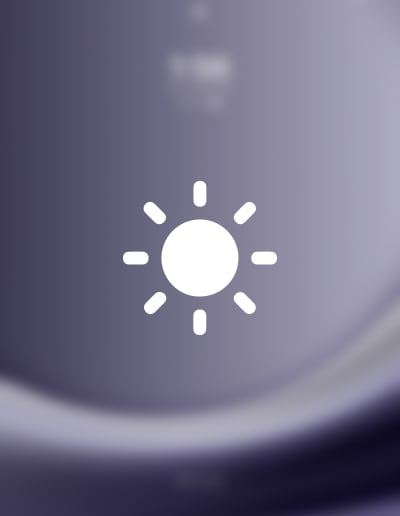
Auto-brightness can be useful, but sometimes, consistent screen brightness is preferred. Here’s a straightforward guide on disabling auto-brightness on your Samsung Galaxy Tab.
Begin with your device unlocked.
Tap the “Settings” app, usually depicted as a gear icon.
In the Settings menu, select “Display.”
Look for the “Adaptive brightness” or “Auto brightness” option.
Toggle the switch next to the feature to turn it off.
Use the brightness slider to set your desired level.
You’ve now disabled the auto-brightness on your Samsung Galaxy Tab. This allows you to have a constant brightness level, which you can adjust manually whenever needed.