How to turn off iMessage on iPad
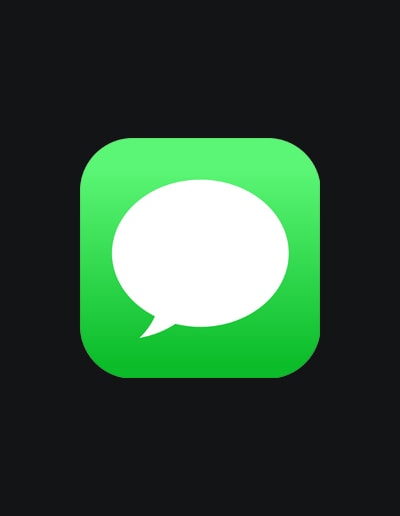
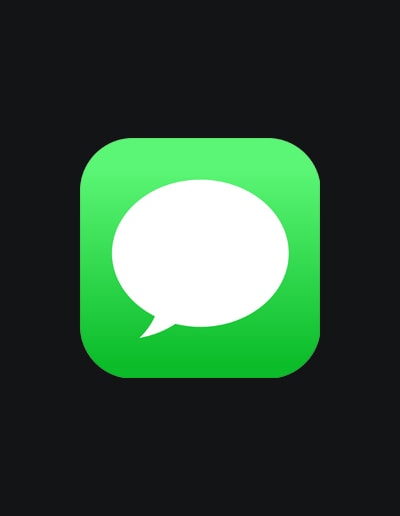
While you can’t completely remove the iMessages app from your iPad, you can certainly turn it off.
To turn off iMessage on iPad, just follow the steps below.
Navigate to the Settings app.
Select the messages option.
Toggle the iMessage option.
iMessage is now inactive.
Even though it’s not possible to entirely remove the iMessages app from your iPad, it’s quite straightforward to turn it off.
To proceed with turning off iMessage on your iPad, just follow the provided steps.
Hold your finger down on the app icon until it starts to wiggle.
Click the small '-' icon on the upper right of the app. That will successfully remove the app from your home screen.
You know, in the business world, even the small details, like the apps on an iPad’s home screen, can make a difference. Some companies decide to hit the “Turn Off iMessage On iPad” button simply because they want that clean, no-nonsense look. It just feels more professional, especially when the iPad is being passed around in meetings or shown off to clients. No one wants their private chats popping up during a presentation, right?
And let’s be real, while iMessage is awesome for catching up with friends or sharing memes, it might not be the best buddy in the workplace. Having the Messages app right there on the home screen can be like that friend who keeps nudging you to chat during a meeting. By keeping it off the main screen, employees are less tempted to dive into non-work chats, helping them stay zoned in on their tasks. It’s all about balancing fun and focus! For more information on Apple’s iMessage feature click here.
Same day dispatch when you order before 2:00 pm.
We back our product with a massive 24 month warranty.
Got a question? Chat, email or talk to our super friendly support team.