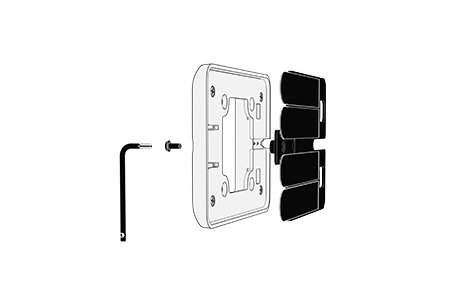Touch Evo
Getting Started
Guide
The Touch Evo tablet stand has been carefully designed to securely display your tablet without any case, clamps or cables needed. Display your tablet as it is was designed. slim, sleek and unobstructed.
View product page
Desktop stand
Touch Evo