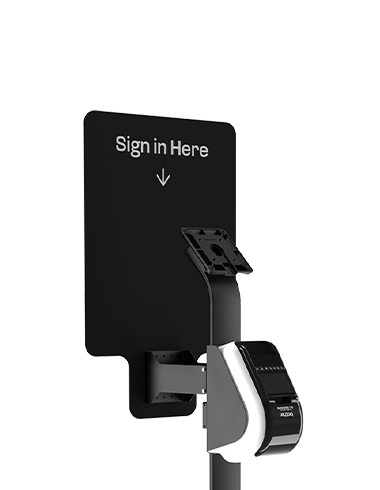VESA Mount Evo Floor Stand & Accessories Bundle
Getting Started
Guide
The Evo Floor Stand Accessories Bundle elevates your display capabilities with a range of brackets tailored for various applications. From securely mounting VESA-compatible devices to supporting essential accessories like payment terminals and signage, this bundle streamlines operations and enhances productivity across retail, educational, and commercial environments. Upgrade your business with this all-in-one solution!
View product page
Accessories Bundle
VESA Mount Evo Floor Stand