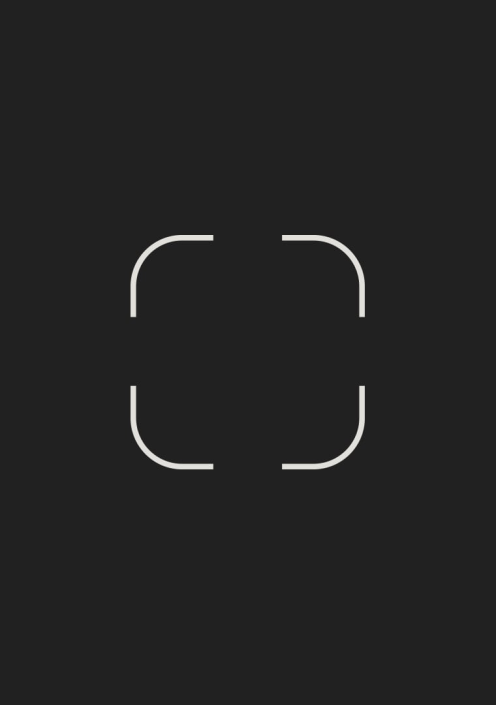Touch Gemini
Self-Service
Getting Started
Guide
Welcome to the Touch Gemini Self-Service setup guide. Elevate your tablet into a universal, adhesive-backed self-service station with our product. Designed for versatility and ease, it provides a secure, user-friendly experience without the need for a lockable enclosure. Follow this guide to seamlessly integrate it into your space.
View Product Page